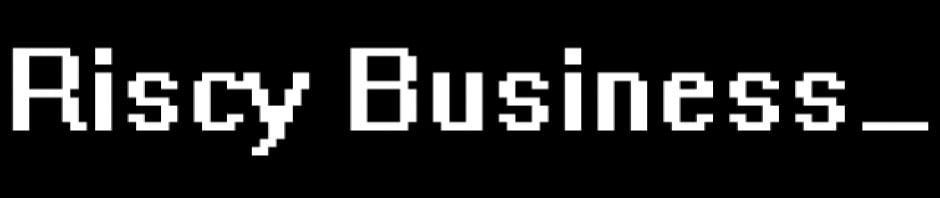Recent Comments
Category Archives: Computers
Octopi camera commands
sudo v4l2-ctl –set-ctrl=focus_automatic_continuous=0 sudo v4l2-ctl –set-ctrl=focus_absolute=40 sudo v4l2-ctl –set-ctrl=power_line_frequency=1 All camera settings: User Controls Camera Controls
Posted in Computers
Leave a comment
MariaDB
Useful commands CREATE OR REPLACE TABLE table_name (a int); docker exec mariadb mariadb-dump -uroot -ppassword –all-databases > /mnt/backup/database/mariadb-$(date +%Y-%m-%d).sql
Posted in Computers
Leave a comment
Home Assistant in a Docker container
I’ve managed to move my current Home Assistant install from a python virtual environment to Docker. This will allow me to upgrade the host operating system or move to a new computer without too much difficulty. The most difficult thing … Continue reading
Posted in Computers
Leave a comment
Power monitor update
Well after setting the original system up it only lasted 4 days before the battery went flat. It appears I shouldn’t leave the radio on all the time on the remote node otherwise it chews through the battery very quickly. … Continue reading
Posted in Arduino, Computers, JeeNode
Leave a comment
Home Power Monitor
I’ve wanted to do a home power monitoring project for some time. I was using a Clipsal Cent-a-meter a while ago to track power usage when I lived in Victoria but I didn’t have much luck with the newer model. … Continue reading
Posted in Arduino, Computers, JeeNode, Personal
2 Comments
MythTV Dynamic Range Equalisation
I found this on the net recently after trying to work out how to fix problems watching movies with very low dialogue volume levels and loud sound effects: http://blog.trenchcoatsoft.com/2009/11/mythtv_volume_leveling.html After following the instructions I am now able to watch all … Continue reading
Converting from Drupal to WordPress
Well after looking at this site I modified the existing Drupal database to remove all references to the img_assist module. What a pain in the arse that module is, there is no way to easily migrate away from it so … Continue reading
Awesome project
http://vimeo.com/timoarnall/light-painting-wifi
Scribefire and Drupal
Getting ScribeFire and Drupal work together | Bulahema Workshop
There isn’t much to this but still I think it is worth linking to. If you need to get ScribeFire and Drupal working together this is it.